How to simulate macOS HiDPI on a non-retina display
Many of you may have the problem that Mac Devices have a terrible display with blurry fonts when connected to an external monitor. To improve the display, we need to simulate the macOS HiDPI on a non-retina display. This article will show you how to do that.
It seems Big Sur has tighten up files permissions. The old way of disabling SIP can’t modify system files anymore. But in fact, you can change HiDPI without SIP, mlch911 has modified the script to make it work.
Change Run the script‘s command
bash -c "$(curl -fsSL https://raw.githubusercontent.com/xzhih/one-key-hidpi/master/hidpi.sh)"tobash -c "$(curl -fsSL https://raw.githubusercontent.com/mlch911/one-key-hidpi/master/hidpi.sh)". Due to the policy of Big Sur, we no longer have access right to/System/Library, mlch911 just modified the the path in the original script to/Library.
Disable SIP(System Integrity Protection) in OS X
- Turn off your Mac (Apple > Shut Down).
- Hold down Command-R and press the Power button. Keep holding Command-R until the Apple logo appears.
- Wait for OS X to boot into the OS X Utilities window.
- Choose Utilities > Terminal.
- Enter
csrutil disable. - Enter reboot.
By the way, restoring the setting is the same procedure, just change 5’s command to csrutil enable
Run the script
Thanks to xzhih for providing such a handy script! All we need to do is to run the script like this:
1 | bash -c "$(curl -fsSL https://raw.githubusercontent.com/xzhih/one-key-hidpi/master/hidpi.sh)" |
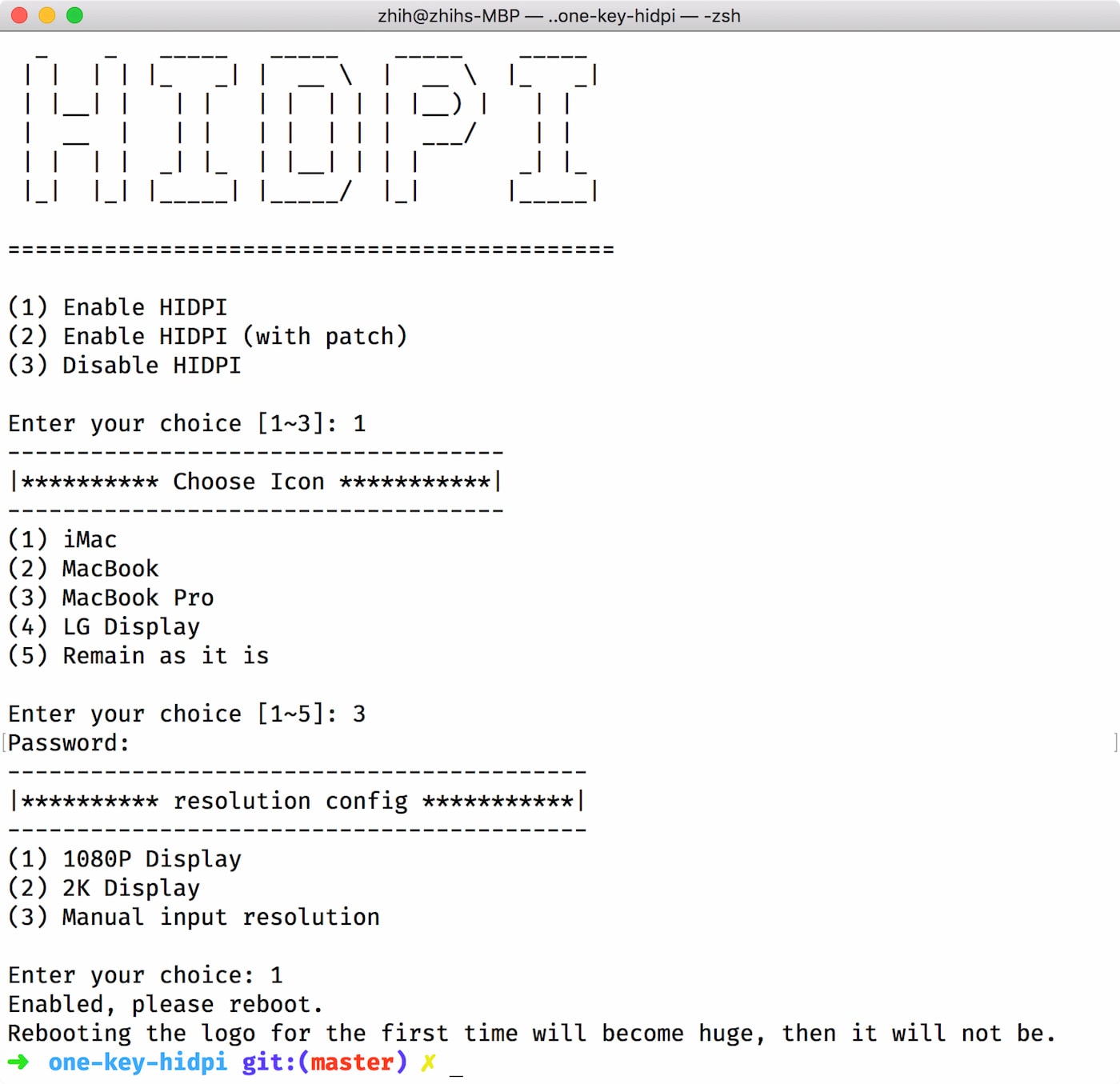
Install RDM
RDM is a tool that lets you use MacBook Pro Retina’s highest and unsupported resolutions. Download link is here.

You should prefer resolutions marked with ⚡️ (lightning), which indicates the resolution is HiDPI or 2× or more dense in pixels.
The end
This is all. Enjoy your high resolution.